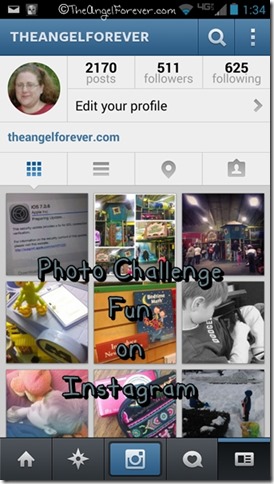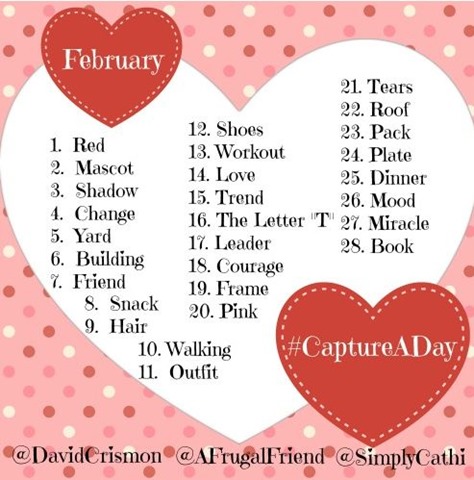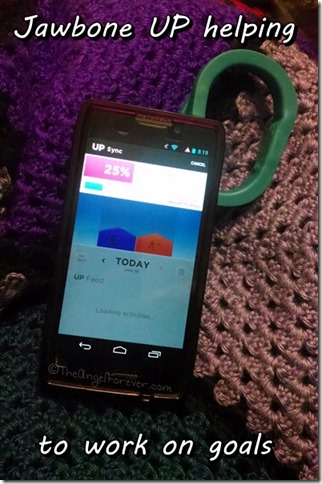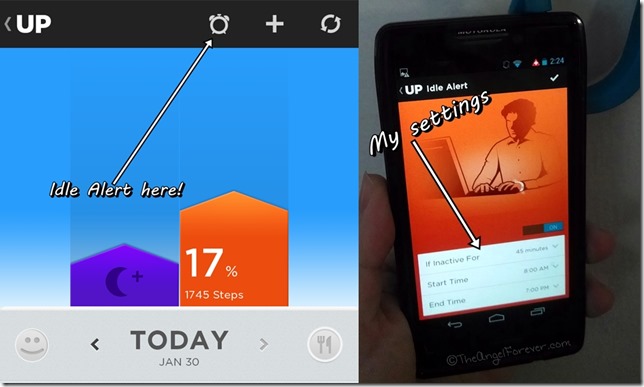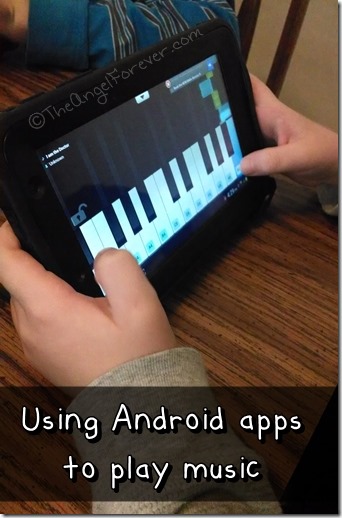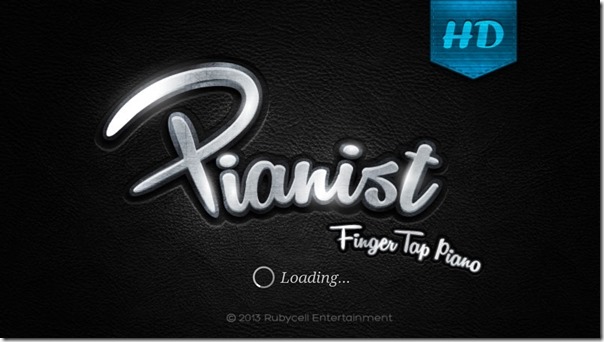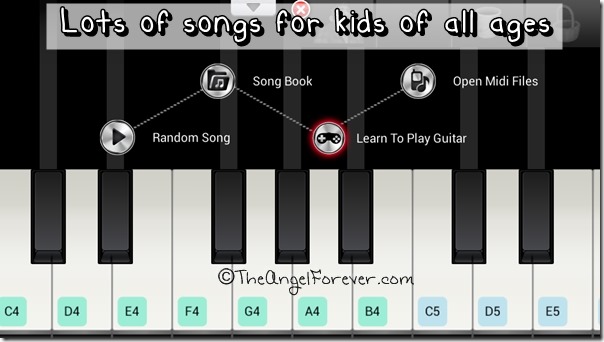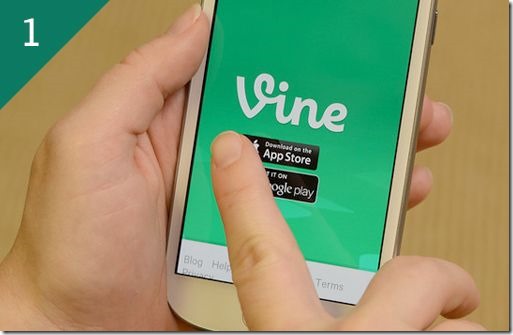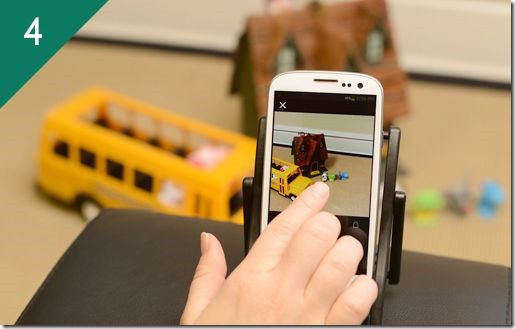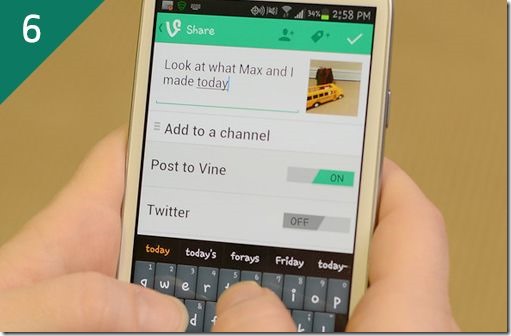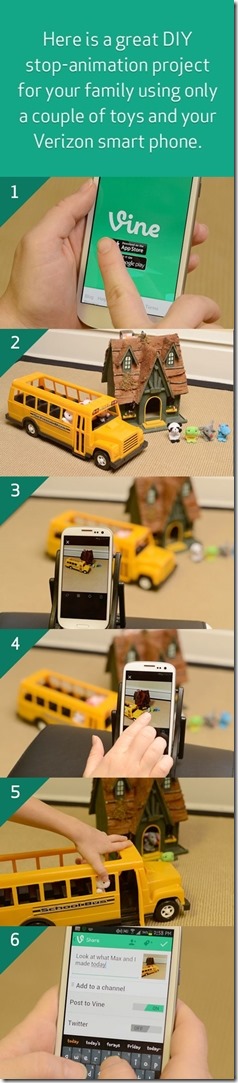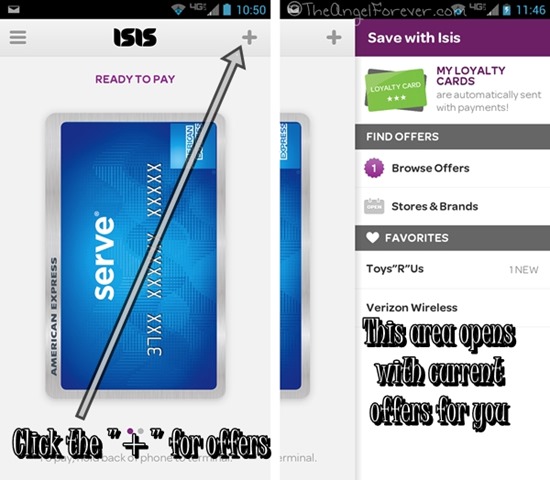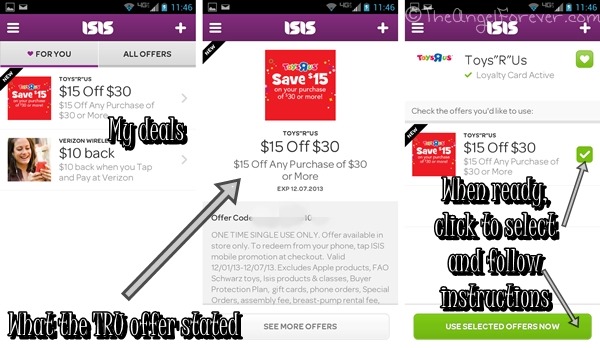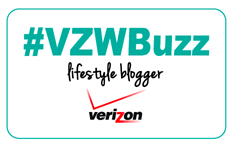It is hard to believe that at one time I did not have a smartphone. Now, as a member of the Verizon Lifestyle Bloggers, I have been able to try several different phones over the last year and share how they work in my life. In October, I was sent the Droid Mini to use and wrote about the lack of screen glare, how it helped with parent advocacy on the go, saving with the Isis Mobile Wallet, and more. I have to admit, I was planning on going back to another phone for a larger screen, but the smaller size in the winter months has been nice. The bone chilling cold means not being able use my phone while outside of school waiting for the boys, or in other locations. Still, if I want to take it out of my pocket I can snap a quick picture to use later.
Minnie, yes I named her, has been a wonderful asset when keeping up with social media channels like Instagram. I love to see what other people in my Instagram feed are doing. It really is a great community where you can get to know people and see how friends and family are doing. One items that I adore participating in is the #CaptureADay Instagram Photo Challenge from A Frugal Friend and Simple Sojourns. Just before the start of the month, Debra, Cathi, and David post the photo prompts. This was the one for February.
Some days are more difficult, but it is fun to think outside of the box. The boys have also joined in and often ask me what the word is and try to help me to coordinate the photo. Here are a few example of my February #CapureADay photos.
Having fun with mini figures and ‘outfit’ options. Feb 11 #CaptureADay #PhotoChallenge
Not in ‘love’ with this mess. Feb 14 #CaptureADay #PhotoChallenge
Trying to ‘pack’ some fun into the last day of winter break. Feb 23 #CaptureADay #PhotoChallenge
It really is a lot of fun and thanks to Minnie, I can use my smartphone camera, apps to make collages, apps to watermark, and Instagram to share within that community, Twitter, and Facebook. So do you particpate in any online photo challenges? I would love to hear about them and please consider joining in the fun from my blogging friends.
Disclosure: As a member of the Verizon Lifestyle Bloggers, I received the Motorola Droid Mini to test out and share ways that I use it in my life. There was no other compensation. I am a long time Verizon customer, and all opinions are my own.