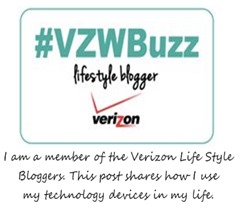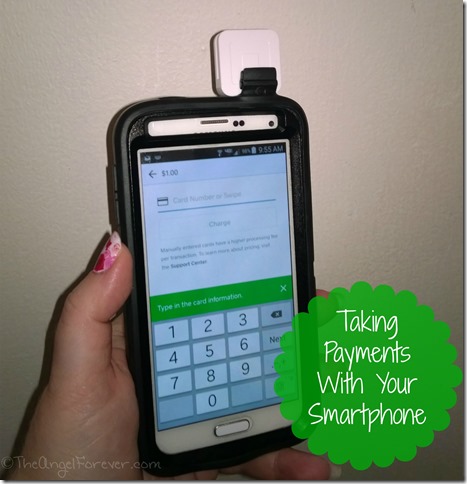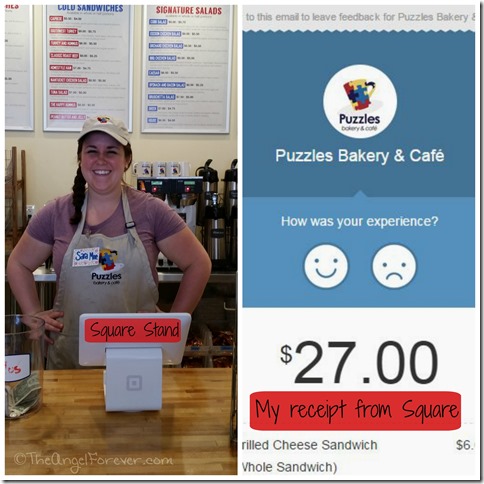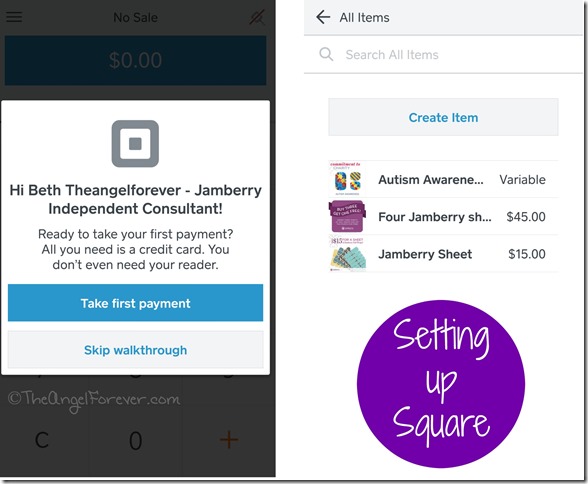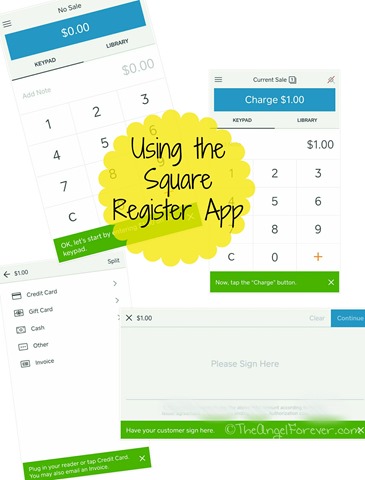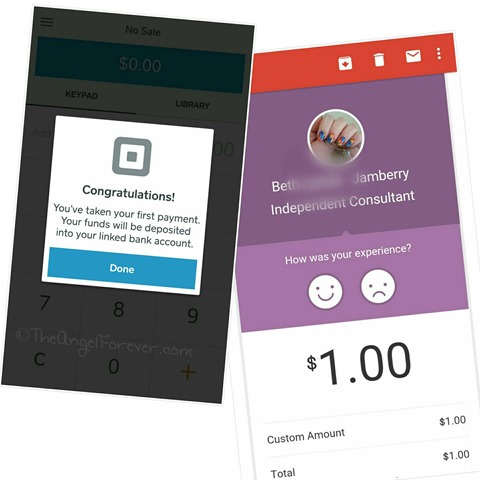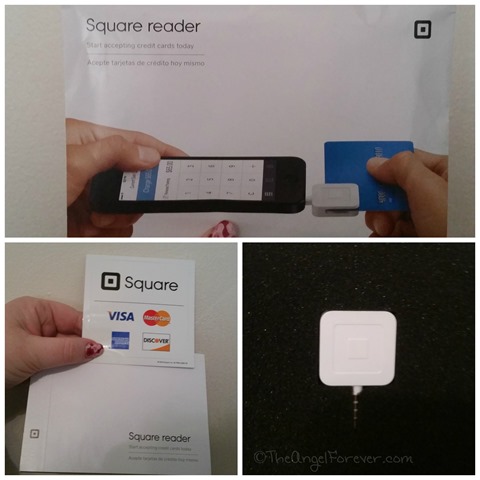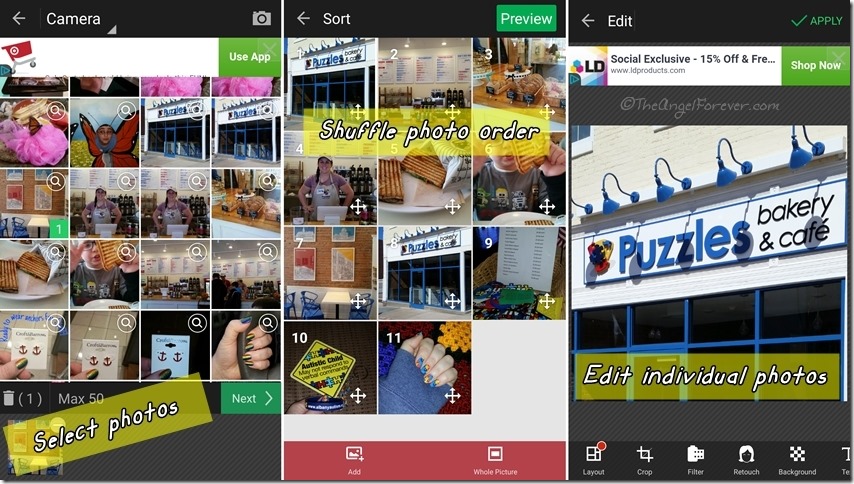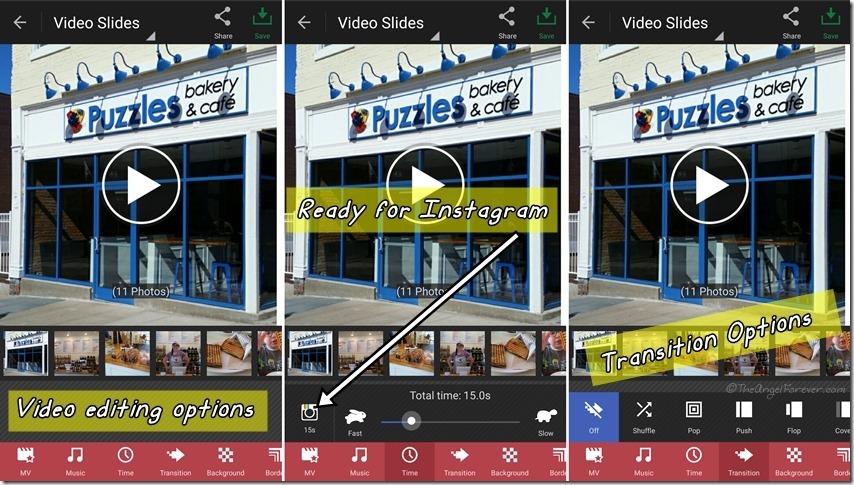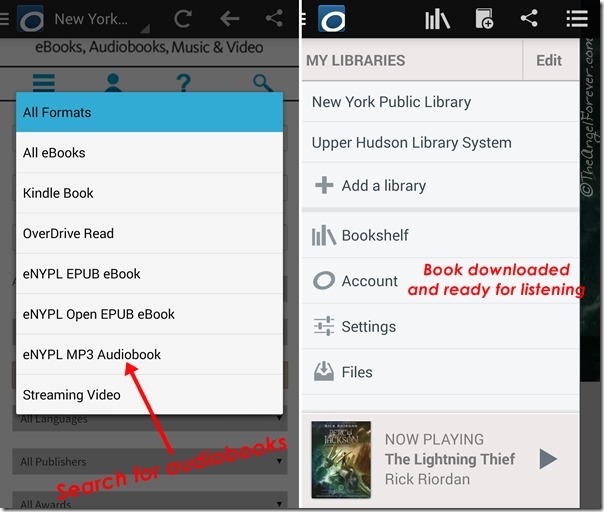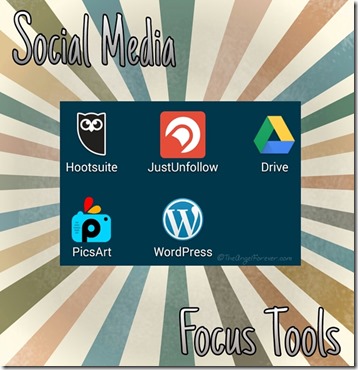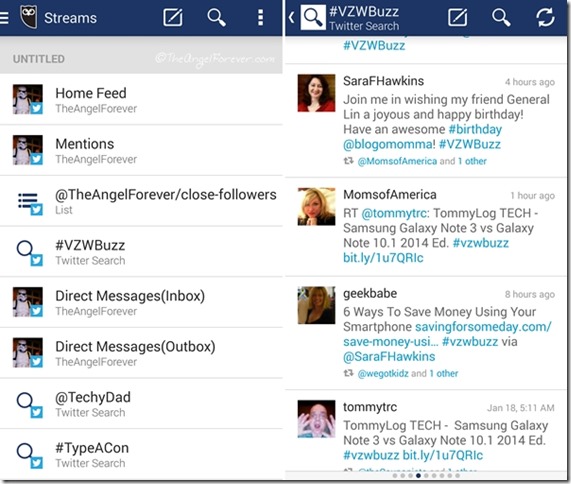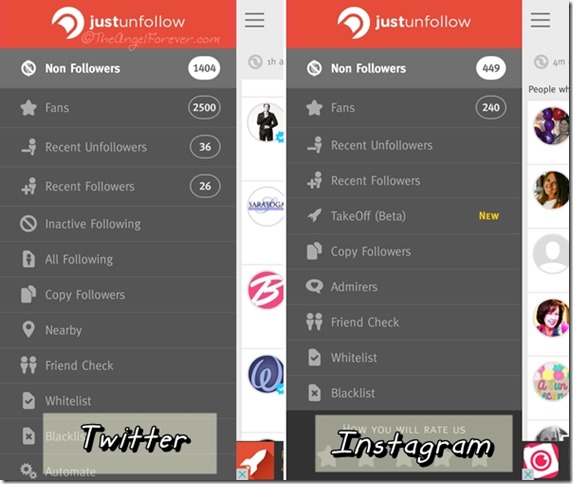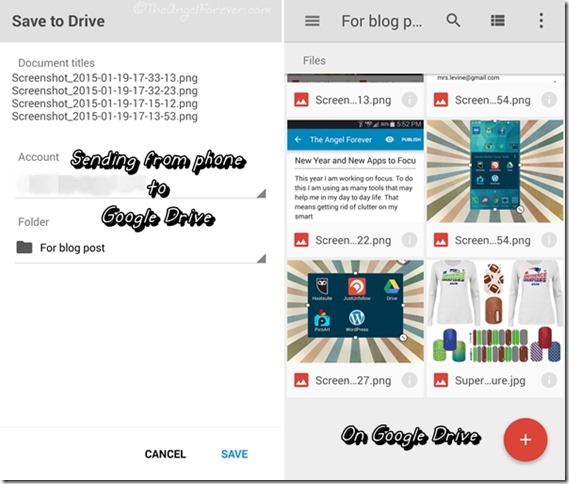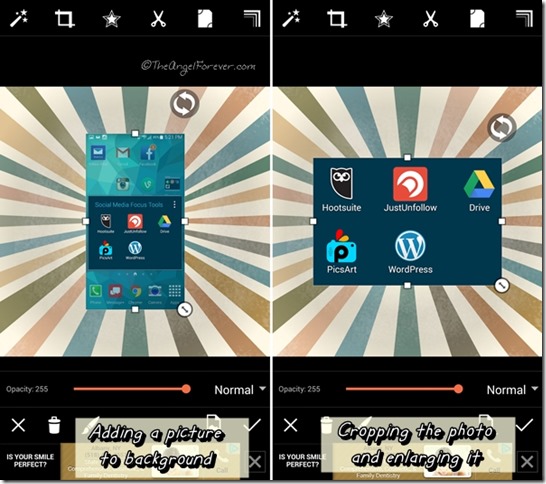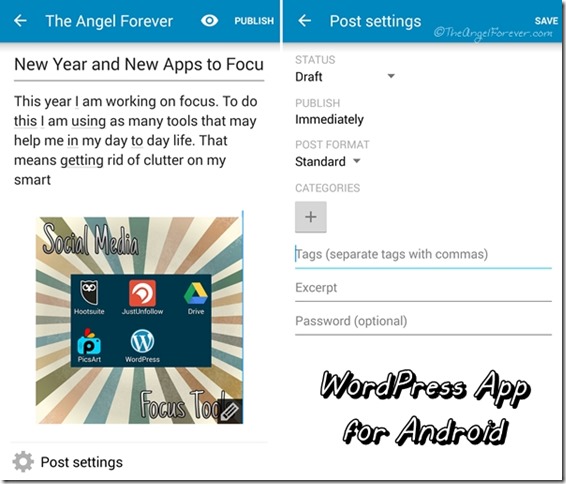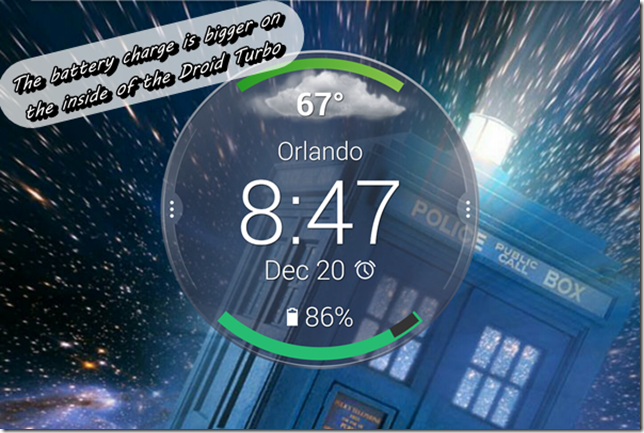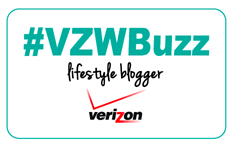Have you ever been at an event where you want to buy something, but you have no cash? This often happens to me. On the flip side, I have also been the business owner that did not have an easy way to take credit card payments.
For a while, I used PayPal to invoice people, but that can be time consuming and sometimes it takes a while to process. As I started going to live events with Jamberry products, I needed something quicker and easier to process credit card sales. While at Puzzles Bakery, I was reminded of the Square Reader. At this amazing business, they use iPads with the Square Stand as their cash register and Square for processing credit payments. When we had lunch there, I used my card, signed with my finger on their tablet, and received an email receipt moments later.
I knew that I needed to get a Square card reader to use for my business. I went online and signed up for an account. It was quick and easy. Once I requested the free reader, I went back to the website to personalize my account. From here, I grabbed my Android device to install the Square Register app.
While I did not have my card reader right away, I was still able to set things up. The interactive nature of the Square website and app are impressive. I was able to put items into my store for quick and easy check out. In addition to this, I could set up the look and feel of receipts that customers would receive.Yes, I could even have specific designs noted in my sales for Autism related events. Even without the reader, you can take credit card payments. There is just a slightly larger percentage taken out for this.
Once my Square reader arrived, it was time to test it out with a credit card. It was easy to use thanks to a great tutorial that prompts you with what to do next. (1) Put in the amount of the transaction. (2) Confirm the amount and press charge. (3) Select credit card and enter the card number or swipe it through the reader. (4) Have the customer sign on your smartphone.
After signing, you press continue and it will let you know if the charge has been successful. A short time after this, the customer will a receipt via email.
So far my experience has been great with the Square and I hope to report back again after more use. I love how portable it is so I can take it to vendor event, home parties, or business meetings. The only stumbling block I had was my OtterBox made it a bit more tricky to push the Square reader into my phone
Have you every used a Square reader to make a purchase or take a payment? I would love to know how it helped your shopping experience.
Disclosure: As a member of the Verizon Lifestyle Bloggers, I receive devices like the Samsung Galaxy S5 and Droid Turbo to test out and share ways that I use it in my life. I am a long time Verizon customer, and all opinions are my own.