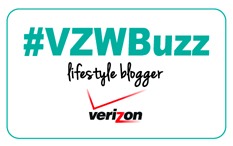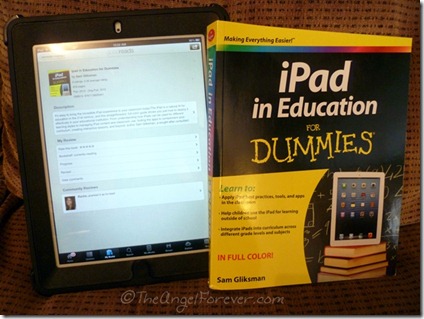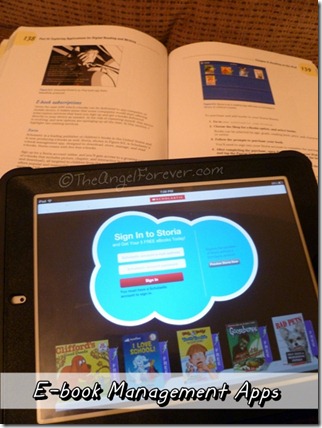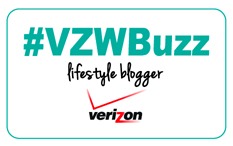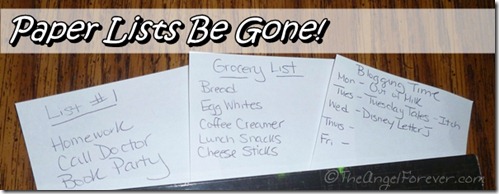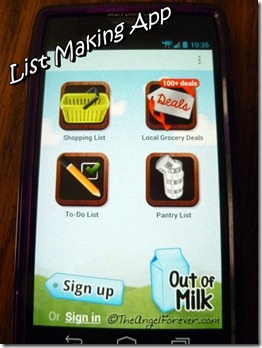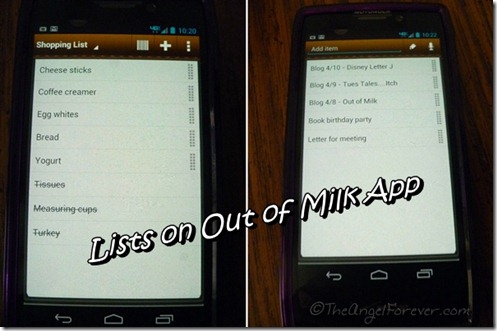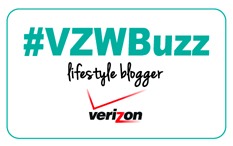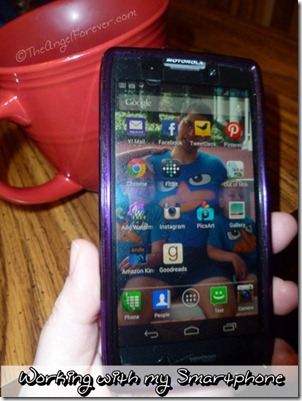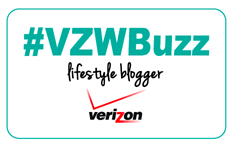Disclosure: I wrote this post as an Ambassador for Dummies books through a Global Influence campaign. I received a copy of this book for review purposes, but as a fan of Dummies books, the opinions expressed are 100% my own and no other compensation was received.
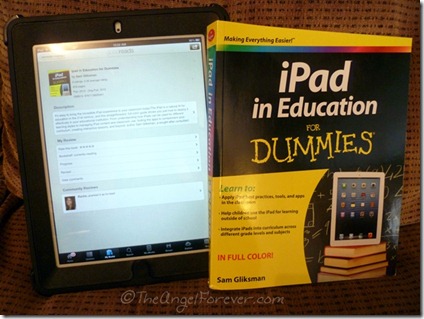
As an educator and parent, I am a firm believer in using technology to assist children with their learning. These days, this can mean a lot of different things. In the past, it may have meant taking children to a computer lab to play educational games. Now, it can be using Skype to connect to a museum for a live lesson, watching videos of experiments on YouTube, and teaching children how to research items online. Of course, the invasion of iPads in schools and homes has changed a lot.
Admission time: We have an iPad and the boys adore using it. We have educational apps on it, but I know it could be a much more powerful tool. I signed up to read iPad in Education For Dummies (Affiliate link to Amazon) because I know I am not embracing the potential power of our iPad. While few local schools are using them in the classroom, I want to do something with ours at home. I have a feeling that our iPad may be the resource/tool that helps our Aspie son combat his anxious feeling about writing. Now, thanks to author Sam Gliksman, I have many more ideas and can not wait to try more of them with my children.
(Affiliate link to Amazon) because I know I am not embracing the potential power of our iPad. While few local schools are using them in the classroom, I want to do something with ours at home. I have a feeling that our iPad may be the resource/tool that helps our Aspie son combat his anxious feeling about writing. Now, thanks to author Sam Gliksman, I have many more ideas and can not wait to try more of them with my children.
As with all For Dummies books, iPad in Education For Dummies is broken down into seven sections and 24 chapters that are filled with information for educators, homeschoolers, and parents looking for way to integrate iPads for additional learning. The best part of the book is you can read it in any order, or just focus on the items that pertain to your needs. Here is a breakdown of the book:
Part 1: Meeting the Educational iPad – Welcome to the 21st-century of education. We are given ways that the educational world is changing and how iPad use can assist this thanks to it being a multimedia tool. Chapter 2 includes a great way to get familiar with the iPad, making it ready to use, and what items are found within it. For schools looking for how to manage classrooms with iPads, Chapter 3 dives into this topic.
Part 2: Finding and Using Apps – First, Gliksman explains how to maximize the use of the apps that come on the iPad. This includes e-mail, surfing the web, using the camera and video capability, reading eBooks, and more. Chapter 5 talks about where to find educational apps and whether you should select free or fee-based versions.
Part 3: Finding and Organizing Educational Content – Rather than rely on clippings of items you find on the internet, this section helps to use the power of the iPad to tag, highlight, and sort information. I am now intrigued with using Instapaper and Diigo. In addition to this, sharing items on other platforms is also discussed.
Part 4: Exploring Applications for Digital Reading and Writing – Using e-books is a hot topic right now. While some people believe that children should use real paper books, the e-books are lighter, easier to store, and you can get so many of them via apps and lending libraries. Chapter 8 is all about reading with your iPad with younger children, documents, e-books, and where to find additional resources like e-textbooks.
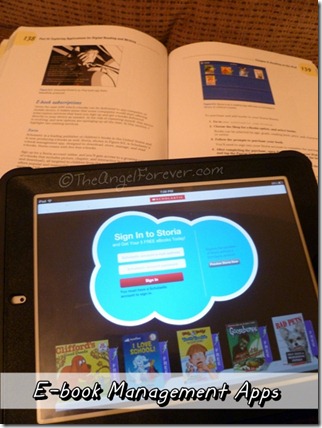
Chapter 9 focuses on how to work on document writing on your iPad and Chapter 10 on becoming a digital author. I plan on spending a lot more time with these two chapters. I think this summer we may try to utilize some strategies here with my oldest son. He is a reluctant writer and as a child with Asperger’s he adores using technology. This seems like a win-win and we can get very creative. In addition to this, my kiddo adores math and science. Perhaps we can use Chapter 11 to incorporate this on our quest with tools for inquiry based learning. I have a feeling we may be trying SkyWalk, Monster Physics, and other items mentioned.
Part 5: Expressing Yourself with Media – Creative learning and teaching helps to engage children. This section guides teachers and parents through ways to attempt digital storytelling with different types of media on the iPad. The author also shares how to produce podcasts and screencasts. This section is heavy on technical information, but it is presented in a way that is easy to understand with your iPad in front of you. Some items in this section may also be helpful for my upcoming summer project.
Part 6: The iPad Classroom – This section helps teachers that plan on using iPads within the classroom. There is a focus on printing, scanning, presenting, and digitizing the whiteboard.
Part 7: The Part of Tens – Helpful lists in this section including
- Ten Essential Apps for the Educator’s Toolkit – apps for productivity, reference, utility, professional development, and news.
- Ten Keys to Successful iPad Implementation
After reading sections of this book, I now have even more respect for the educational power of the iPad. Author Sam Gliksman really guides educators and others through using them and rationale on why it is a good idea. As I mentioned above, I am now even more excited to really get my hands on my iPad to figure out how to use it for a fun Storytelling adventure for my boys this summer.
If you are interested in seeing some of the cheat sheets from the book, you can view them on the iPad in Education For Dummies page.
Are you an educator that has used iPads in the classroom? I would love to hear from you. If your children have utilized them at home or school please share any information you have as well.

Additional Disclosure: An Amazon Affiliate link is included in this post for the Dummies book mentioned. I will receive a percentage of money for the sale should you opt to purchase it through that link.