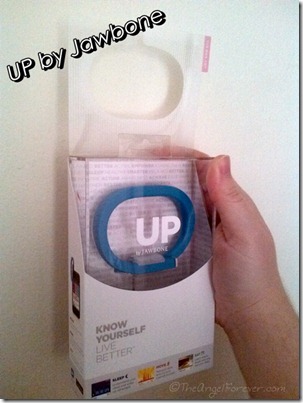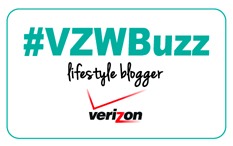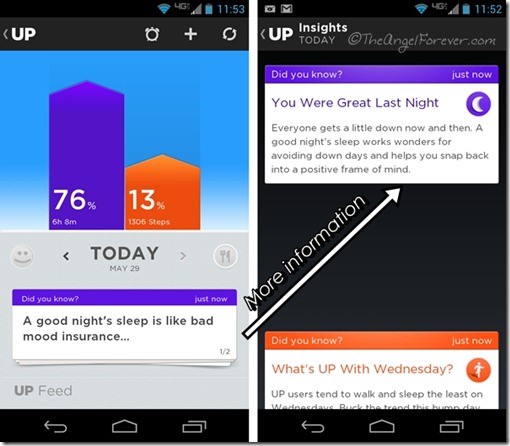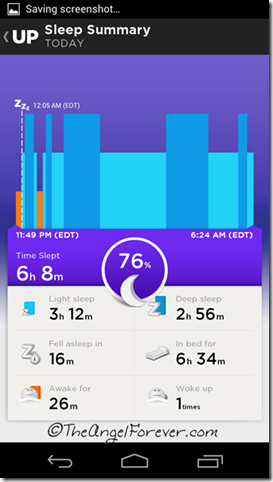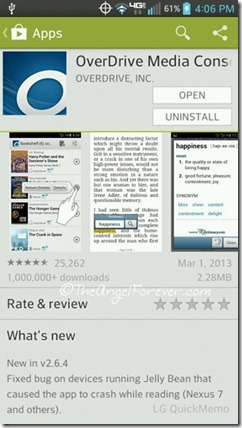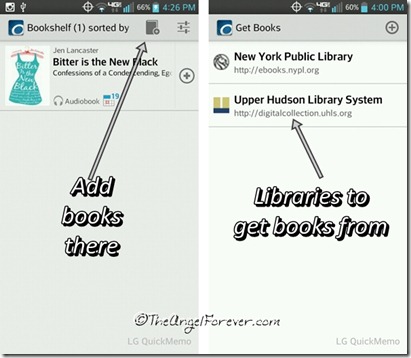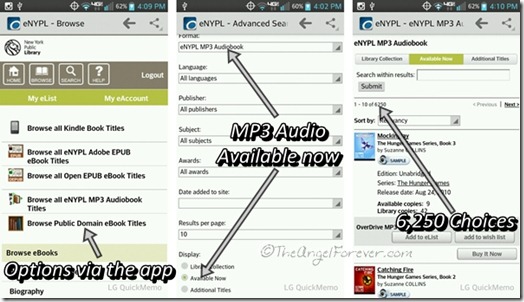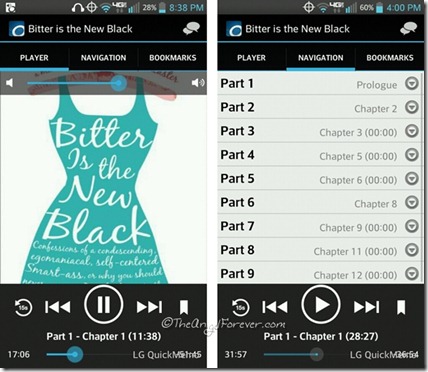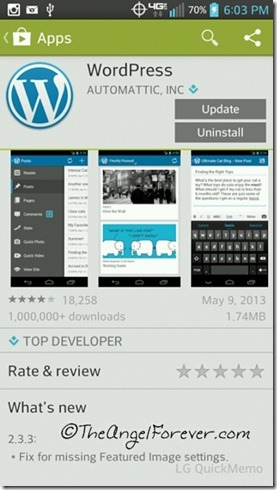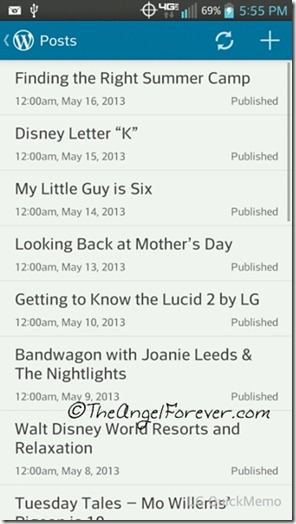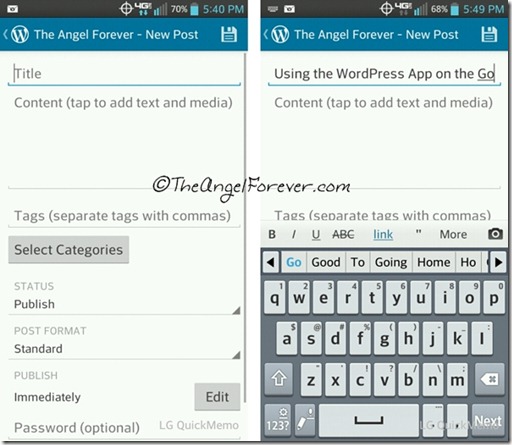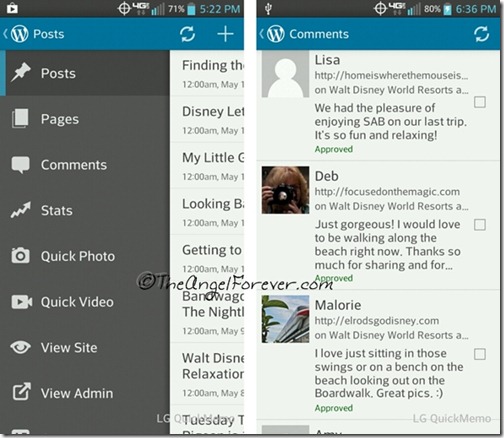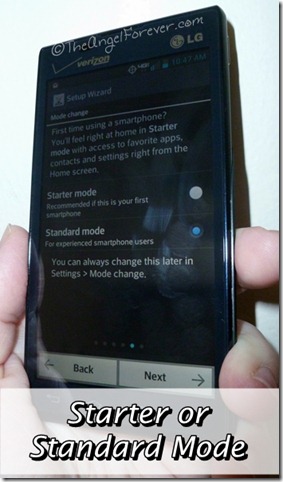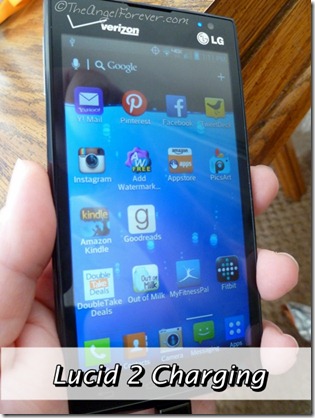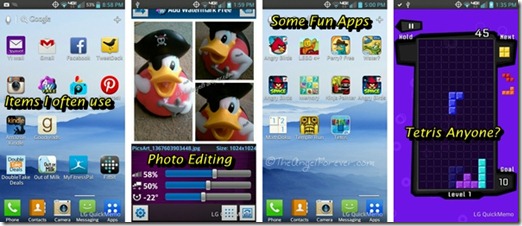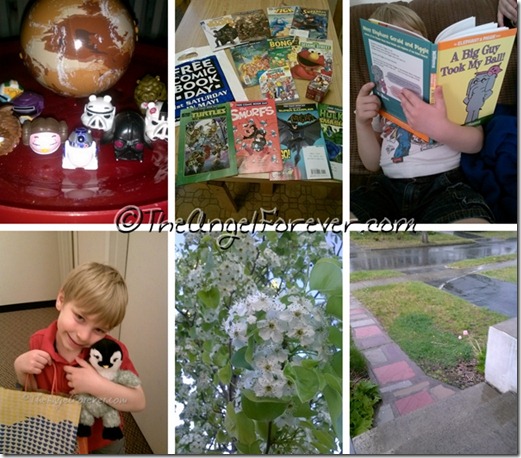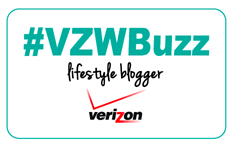Disclosure: As a member of the Verizon Lifestyle Bloggers, I recently received a Lucid 2 by LG to try and share ways that I use my cell phone to make life easier. There was no other compensation. I am a long time Verizon customer, and all opinions are my own.
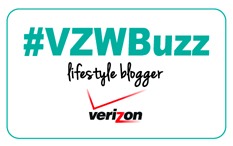
One of the items I missed when I graduated to a Smartphone was the portability of my new phone. Sure, I loved the bigger screen for seeing websites and apps better, but stuffing a giant item into my pocket while picking the kids up at school, or walking around Walt Disney World is not going to work. One other small issue, larger phones will not fit into those cute wristlets that are great when on the go traveling, running around on errands, or at a social media conference.
When I was asked to test out the LG Lucid 2 as part of the Verizon Lifestyle Bloggers, I jumped at the opportunity. I have never had an LG smartphone, so I was curious to see how it would compare to other devices that run on Android. A little over a week later, the Lucid 2 arrived and I have not looked back.

Some facts about the Lucid 2
- Starter or Standard mode option for setting up the phone
- Starter Mode includes simple menus and prompts to assist you during the process
- Standard Mode allows you to customize the features and apps that you will use
- Has a 4.3 inch qHD touch screen
- Runs on Android™ 4.1 (Jelly Bean) operating system and 4G LTE
- Includes a 2460 mAH battery and able to be charged wirelessly via additional accessories that can be purchased
- Make screen shots of your phone using QuickMemo™
- Comes with Video Wiz preloaded, along with a recording app to make HD videos on the go
- Additional information, videos, and accessories for the Lucid 2 can be seen on the Verizon Wireless website.
Setting up the Lucid 2
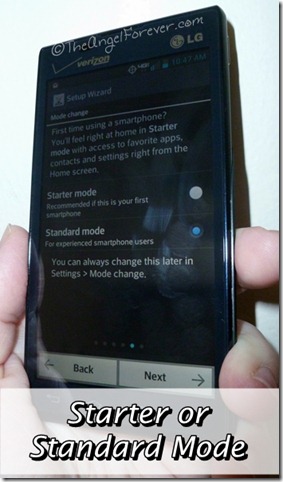
Setting up the Lucid 2 was extremely easy. Although this is not my first smartphone, you never know how the process will go each time you begin.
Once I put my SIM card into the phone, it prompted me to select one of two options. Since I really wanted to customize my experience, I selected the Standard Mode. The phone does note that no matter which you select, you are able to change this later on under settings and mode change.
Within a short time I had all of the apps that I use positioned where I want them for now. I also moved music into a file to set as ring tones, and made sure that my contacts were only phone numbers, and not coming from e-mails. My SD card was set for saving photos and other items. Oh and one fun item I noted in the set up from the factory, water waves are visible to see how charged your phone is (later on I also set it up so the battery icon has a percentage next to it).
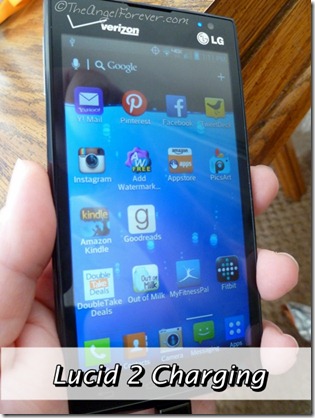
Items I like about the Lucid 2
Although I was skeptical about the size of the Lucid 2, I have not had any problems adjusting to the smaller screen size. Where I may not have the additional screen for apps, I am able to hold it with more ease and keep it in my pocket when on the go. The vivid color and look on the phone more than makes up for this.
Moving from one app to another is easy with the Lucid 2. I was able to take several photos of the sunset, edit them into a collage using PicsArt, and toss a watermark onto it with Add Watermark before sharing on Twitter and Facebook using Instagram. This was my final product:

I appreciate that the Google Chrome browser was already on the phone. I like the look and feel of the built in weather app. I can easily look at my local weather and flip to dream about being in Orlando, Florida.
The item that I am in LOVE with (yes I capitalized that) is QuickMemo™. Something I always noticed with people that use iPhones is their ability to take screen shots of apps or whatever they are doing on their phone. LG has made this possible on the Lucid 2 and it was extremely easy to use. You simply swipe from the top of the screen down and select QuickMemo™ to get started. You can save the screen shot, write on it, or send it to another app. This will be so handy for writing app reviews where photos with a camera of a phone are tricky.
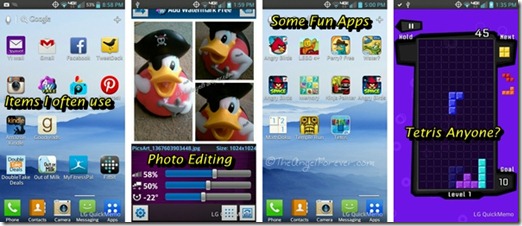
While I typically have a camera with me at all times, being able to use the one in my phone is also important. The camera on the LG has some great options available on it. You can quick edit items and this includes changing: Zoon, Brightness, Focus, Shot Mode, Image Size, Scene Mode, ISO, White Balance, Color Effect, Timer, Geotagging, Shutter sound, Auto review, Storage, and reset back the way it was. You can also select Time catch shot which captures the moments before you actually press the shutter.
While testing out the phone, our tulips opened up and provided a great chance to see what the camera could do. This is unedited and watermarked with the Lucid 2 and taken just after some rain.

Of course, I took many other photos while celebrating Free Comic Book Day on May the 4th, shopping with my kiddo, reading books, and capturing more beauty from Mother Nature.
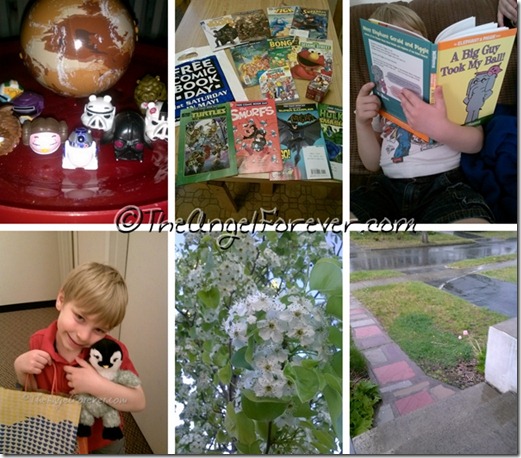
You may be asking, if I highlighted items that I like about the Lucid 2, what are items I do not like? The honest truth at this point is that there is only one small concern and that is battery life. Compared to many smartphones, this phone does well with battery life on a day. I use my phone a lot for e-mail, social media, sharing with family, and letting the kids play when waiting at locations. All of these are major strains on a battery. I will admit, my last Android phone likely spoiled me with battery life since it would still be at 30-50% at close to midnight. The Lucid 2 does not hold up to those standards. If I use it a lot, I will likely need to charge it at about dinner time. Having a backup charging device or extra battery would be a must when I travel or am at a networking event/conference.
Overall, I am very impressed and intrigued with this LG phone. I look forward to exploring more items and sharing them with you soon.